Step-by-Step Guide to Entering Simple Products
Please review our Step-by-Step Guide to Entering Simple Products. We will walk you through step by step on creating a simple product listing. We will also include a short video at the bottom of the page.
From the Vendors Dashboard, in the left menu area click on Products. Click Add New Products.

Title: **Very important note – This is one of the most important fields for product entry on Maker-Mall.com and here’s why:
- It is the First thing that both Google and the viewer sees when looking for your product. Google will match your title with your alt image text and your first few words in your long and short description to make sure everything is relevant to the search terms.
- Your title becomes the link to that product so keep it shorter to no longer than about 65 characters and make sure that your most important keywords are the first 3-5 words.
For best SEO scores, copy and paste the title exactly how it is (Do Not use special characters besides a (-) dash in the title as the SEO will need read the special characters which will lower your SEO score drastically into the following fields:
- Short Description
- Long Description
- Image Alt text
Product Type: You can choose from the following product types here: (in this Guide we are covering Simple Product Entry with the ability to add Product Add ons.)
- Simple
- Variable
- External/Affiliate – not in use for sellers
- Grouped
- Simple Subscriptions
- Variable Subscriptions
You can also list Downloadable, Uploadable and Virtual Product by clicking on those options.
*Events, Bookings, Auctions and Live Sales Products are entered in different areas than the main product entry form.

Adding your featured image:
Click and upload your image to the media library. Be sure to update the following fields with the Title (focus keywords) exactly how it appears in the title into the following Image Fields:
- Alt Text
- Title
- Caption
- Description
Add the gallery images using the same method on each image.

Category: (Always add All Products to every listing)
It is important to list all of the relevant categories related to your product. Some of our product areas populate based on select categories that we have chosen to show so be sure to list all relevant categories.
If you offer Free Shipping be sure to choose the Free Shipping Category as it is one of the most clicked on categories on the site.

Price and Discounted Price: You must have a price added in order for your product to be able to be purchased.
You can add a Sale (discounted) Price and leave open ended or you can click on Schedule to set a date range that the discounted price is available for.

Tags: Tags are used to add additional descriptive keywords to your product. Please search for tags already in the system before adding new ones to help keep the backend databases cleaner.
Short Description: Be sure to copy your Title here in the first few words.
Your short description area is what shows up at the top of the single product page and is the first area that customers will see your product description. This content should be at least 2-3 Full sentences and should be written to capture the viewers attention to make them want to scroll to the more detailed area of the description.
Description: Be sure to copy your Title here in the first few words.
Your description area should contain a minimum of 300 words (600 is ideal). You should repeat your title in the exact same order as in the Title Field for SEO at the very beginning of your description and add it in naturally at least 3-5 times throughout your description.
Google SEO likes short 2-3 sentence paragraphs broken up just as if you were reading a book. Be sure to include all the important product details in this area. The more information you share with your potential customers then more likely they will be to hit that purchase button. Most customers will simply move on to other products if they are not 100% sure of what they are actually getting and most won’t take the time to message or email the seller to ask the questions.

Google SEO likes short 2-3 sentence paragraphs broken up just as if you were reading a book. Be sure to include all the important product details in this area. The more information you share with your potential customers then more likely they will be to hit that purchase button. Most customers will simply move on to other products if they are not 100% sure of what they are actually getting and most won’t take the time to message or email the seller to ask the questions.
Inventory:
- SKU: This is optional. Our system will generate a SKU for you if you don’t enter one.
- Stock Status: Pretty straight forward for the options to choose from.
- Checking the Enable Product Stock Management box will open additional fields to complete.

Product Add Ons: *All products listed under the Category called Custom and Personalized will have an automatic Add On applied to the product listing these include fields for Custom Text and a field for the buyer to upload files.
We recommend to check the Exclude add ons. Hide additional add-ons that may apply to this product if you want to be sure that ONLY your product add-on is applied to that listing.
There are multiple field options and ways to upcharge for addons to allow you to create almost any Custom product you may offer. Click here for an in-depth guide to product addon features.


Shipping: We offer several shipping options and of course shipping is probably the most complicated section to figure out so we are doing separate Guides for each shipping option you can choose from.
Click here for Flat Rate – Simple or Free Shipping Guide
Click here for Flat Rate – Advanced Guide
Click here for Shippo Live Rate Shipping Guide
Linked Products: We highly recommend including at least one Upsell product and at least one cross-sell product.
Start typing the title to one of your other products and choose from the list to set this in place.
- Upsell is typically used to entice the buyer to maybe consider a higher priced item that you offer that is an upgrade to the one they are viewing but can just be used to get another product in front of the buyer without leaving your product they originally clicked on.
- Cross-sell is a way to get an additional product in front of the buyer without leaving your product they originally clicked on.
Attributes: Primarily used for Variable Products. Click here to see detailed Variable Product Guide.

Other Options:
Discount: Check box to enable Bulk discount and extra fields to set discount pricing.
RMA Override: You should have created a RMA (Return Merchandise Authorization/Agreement) during your store settings set up which would be applied to all products listed in your storefront. You can check this box to over ride those options for the current product you are entering which will only apply to that specific product listing.
Wholesale: *Please note that this field is only to be used by sellers that are set up to be wholesale sellers. Checking this box will open additional fields to complete.
Customers must apply when through their options on their customer dashboards to become a wholesale customer as we are required to make sure that the proper documentation is submitted for sales and use tax reporting. You can use the Discount fields to offer bulk discounts based on several options.
Product Status: Change to Draft if you are still working on the product entry prior to hitting the submit button. If you are ready to send the product listing for Approval review leave as Online.
Visibility: This should always be left to visible unless you are creating a private listing that you do not want to be seen in any of the product areas we show on the site. If creating a private listing be sure to change the options to show as hidden.
Enable Reviews: Check this box to allow buyers to leave product reviews.

Product Advertisiment:
After your product is approved and published you can pay to advertise the product. This will add your listing to our Featured Products section on the main page of Maker-Mall.com. We will also share your product listing each day on our Maker-Mall: FB Business Page, Instagram, LinkedIn, Reddit, Discord and X. This gives your listing more visibility during the duration of the AD. It will also be added to our Featured Products Video Reel on our YouTube channel.

Congratulations! By following this guide you should be able to have your listing approved and published right away. You should also end up with a high ranking SEO score that will help your products be seen in more searches using Google, Bing and other search platforms.
If you need additional help please contact us via any of the options listed in our Sellers Resource Hub.
Views: 8